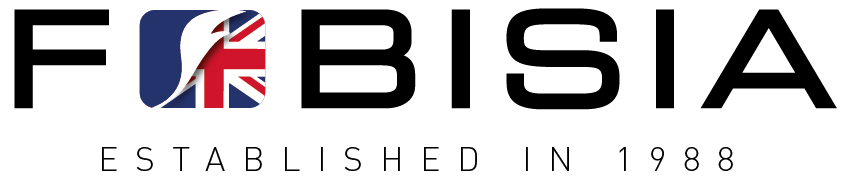NEWS
STAYING SAFE ONLINE
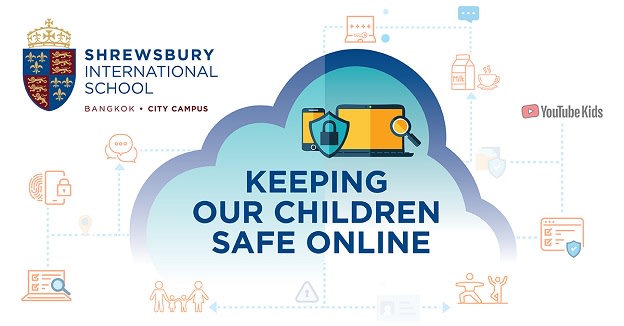
School’s Digital Leader shares e-safety tips.
With the COVID-19 outbreak, we are in a unique situation where we are spending all our time at home, and more time than usual online. As educators, the safeguarding and wellbeing of our children remains paramount. Ms Jenna Tait, ICT & E-Safety Leader at City Campus, shares the school’s top tips and some useful resources to help families to stay safe online.
Being a responsible digital citizen has never been more relevant. Our children are able to use connected devices to learn and play but at the same time there are also risks we must help them avoid. Issues such as managing screen time, inappropriate content, cyberbullying, and contact from strangers.
At City Campus, we are advising parents to open up conversations at home about staying safe online, to set clear expectations for work and play, and to manage devices for content and screen time.
Here are some top tips for you to consider in your homes during this unprecedented time:
OPEN UP CONVERSATIONS
- Discuss E-safety little and often with your child/children.
- Think about creating a Family Media Agreement - an example is given here.
- Home Learning is new to everyone and your child may feel overwhelmed at times. Take an active interest in their learning and be there to offer a helping hand if they need it.
MONITOR YOUR CHILD'S ONLINE COMMUNICATION AND ACTIVITY
- Sit with your child and observe them at work and play. Do you really know what they are doing online? Ask them questions and get involved. They will be delighted to have you spend some time with them as they show you the things they enjoy.
- Go to www.commonsensemedia.org for clear and up-to-date advice on apps, games, movies and much more.
- Remind your child to talk to you if they have any concerns about what they see online or if anything/anyone has made them feel uncomfortable.
PARENTAL CONTROLS
- Parental controls are very useful to set up devices to limit time spent, content accessed and apps used. Most devices will now show you a breakdown of time spent on particular apps or activities.
- Consider setting up guided access, screen time and apps on your child’s device. You are welcome to use the school's step-by-step guide for iOs devices here.
- Please remember that devices are updated constantly. Methods such as parental controls cannot guarantee 100% safety online, and your child's online activity should still be monitored by a trusted adult.
SCREEN BREAKS
- With your child, establish a daily routine to include schoolwork (during term time), playing on and offline, getting fresh air and doing some exercise.
- Monitor the time they are spending online - think about using a timer to remind them to put down their device and do something else!
MONITOR YOUR CHILD'S WELLBEING
- Home learning may seem like fun at first, but your child will also be missing their friends and teachers.
- Your child will likely not be getting the same amount of social interaction as they would be at school and may not see any of their friends for a long time; take regular breaks if you are working from home and spend time doing activities you enjoy together.
E-SAFETY
- Older children can explore Google’s ‘Interland’, where they can complete quests to become ‘safe, confident explorers of the online world.’ Parents are also invited to visit the ‘Be Internet Awesome Parent Guide’.
- For younger children, you can play the Interland game with them, explaining as you go.
- Subjects including cyberbullying, inappropriate content, contact with strangers and being a responsible citizen are also covered on Interland.
VIDEO CONFERENCING e.g. ZOOM
- Ensure your child’s device is in a public area like the sitting room, kitchen or garden, not their bedroom.
- Children and adults must be appropriately dressed at all times.
- Try to keep the background neutral, with no personal information visible.
- Ensure you have logged out of your video conferencing account and have closed the tab/app once finished.
SEARCH ENGINES
- Consider turning on restricted access on your devices. The school's step-by-step guide for iOs devices is here (pages 35-45).
- Choose child-friendly search engines for safe searching e.g. Kiddle, KidRex, SafeSearchKids, Kidtopia and JuniorSafeSearch.
YouTube KIDS APP
- Parental controls set content by age.
- Set up profiles for each child in your household, by following the step-by-step guide from Google Help Center.
- Approve what your children can watch.
- Set a timer to limit screen time.
- Explore all kinds of videos for all kinds of children.
FURTHER INFORMATION AND SUPPORT
- https://www.commonsense.org/
- https://wideopenschool.org/
- https://www.internetmatters.org/
- https://www.thinkuknow.co.uk/parents
City Campus has also shared a visual guide to keeping safe online.